價格:免費
更新日期:2018-06-12
檔案大小:13 MB
目前版本:2.2
版本需求:需要 iOS 11.0 或以上版本。與 iPhone、iPad 及 iPod touch 相容。
支援語言:英語

Your BKON brand beacon was shipped, ready to go as a Physical Web beacon that broadcasts an Eddystone-URL. This URL can be easily changed remotely with our Platform from BKON Connect, Inc.
However, if you’re looking for more hardware control over your BKON brand beacon’s settings, including iBeacon or Eddystone configurations from UUID, Major, Minor, Range, and Advertising Interval, to UID Instance or Namespace when within range of your BKON beacons… the BKON Configuration app is what you need.
________________________________________________________________________________________________
BKON Configuration Directions:
First, be sure Bluetooth is enabled on your smartphone or tablet and when you launch BKON Config, it will automatically begin scanning for beacons in the area.
1.) Place the intended target beacon you want to update immediately next to the smartphone or tablet you’re using and move all other beacons at least an arm’s length away.
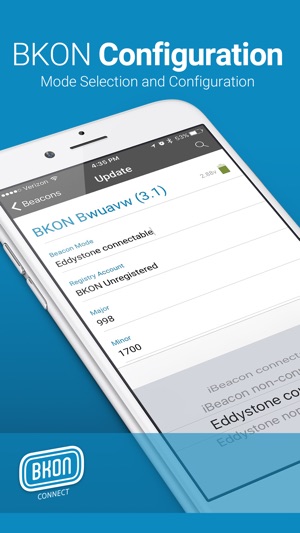
2.) Select the target beacon in the area beacons list to retrieve that beacon’s settings. You can use the six character TouchPointID present on the side of your BKON beacon to help identify your desired beacon in the list. The RSSI might also help you find your desired beacon. The closer it is to zero, the closer it is to your device. This may take a few moments.
3.) To confirm you are paired with the correct beacon, tap the “identify” button that looks like a spyglass in the upper right corner. A small light should flash on the top of the beacon. This light will also flash immediately one time when you successfully pair with your beacon. If you do not see a light on the desired beacon, then you have paired with a different beacon. Exit from this pairing by tapping on the arrow in the upper left corner to return to your Area Beacons list. Again, use the phyID present on the side of the beacon and in the app to help with this process.
4.) Once successfully paired with your desired beacon, tap the field you want to change. (Note for iBeacon users: You can create zones our BeaconRegistry.com site with your major/minor/UUID and then use BKON Config to associate the beacon with that zone.)
5.) Make sure to tap the “Done” button to save your fields after editing. IMPORTANT: Let the app complete writing the new information to the beacon. This may take a few moments.
________________________________________________________________________________________________
An alternative to iBeacon and Eddystone-UID, our platform at BKON.com is simple, secure and adaptable to support a variety of marketing tactics with the Eddystone-URL protocol. The protocol of the Physical Web.

With our free management platform, novice users instantly and remotely control message, creative, and context for any brand Physical Web beacon. One at a time or for thousands in bulk.
Our platform is also developer-friendly with an API for programatic control and a robust SDK to enhance any native app with Physical Web capabilities.
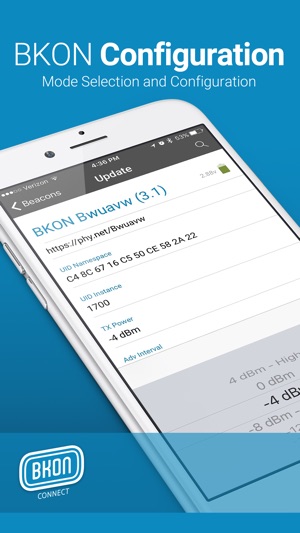
支援平台:iPhone
